- /
- Connection manual
Connection manual
1
Register with a broker
Show the manual
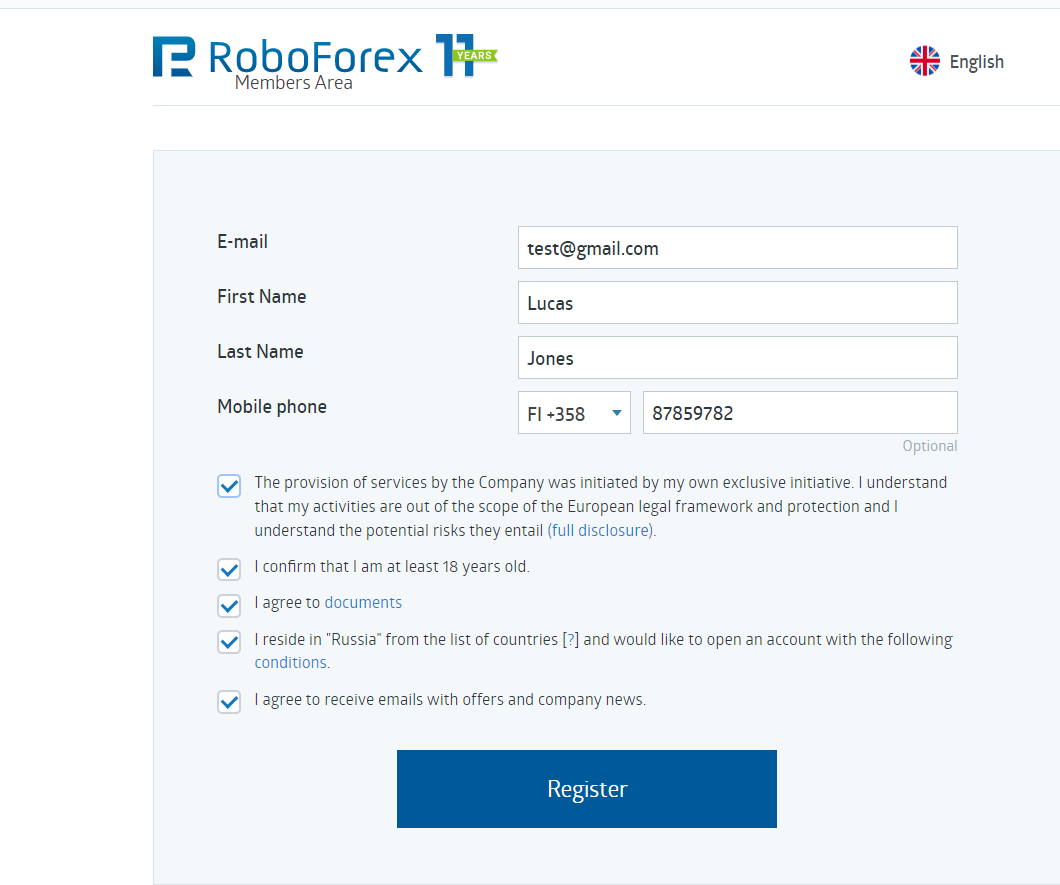
1
To get started, you need to enter the Roboforex website.
You can enter data either in Latin characters or in your language – the system will automatically translate your full name in Latin transcription.
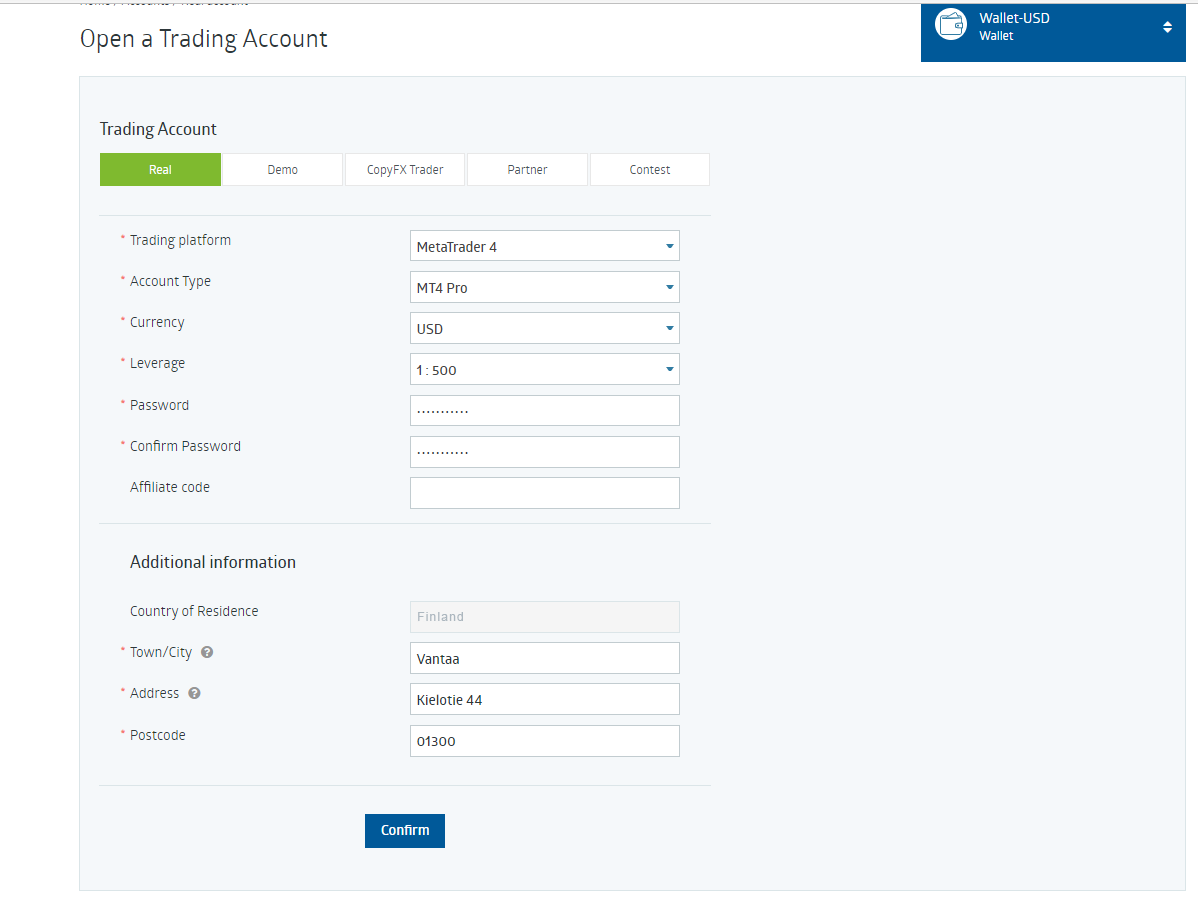
2
The second step is to open an account. Select MetaTrader4 trading terminal and MT4Pro as an account type.
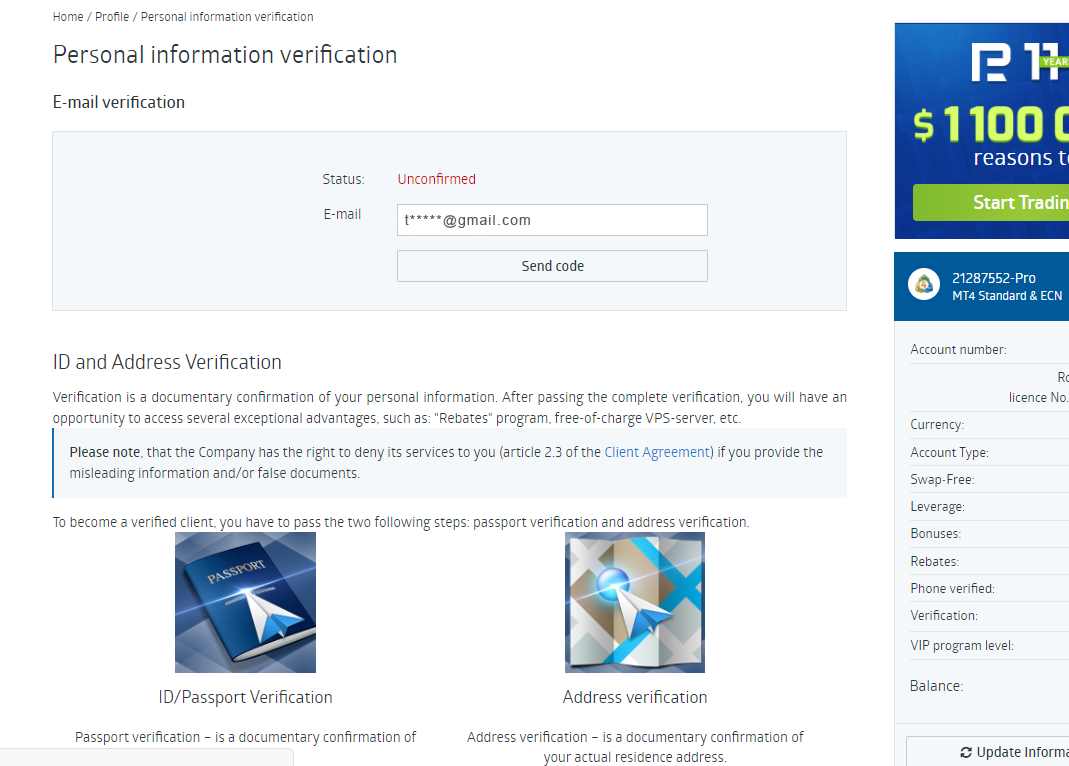
3
You have registered, now you need to pass the email verification. Enter the email from the registration step and click “Send code”.
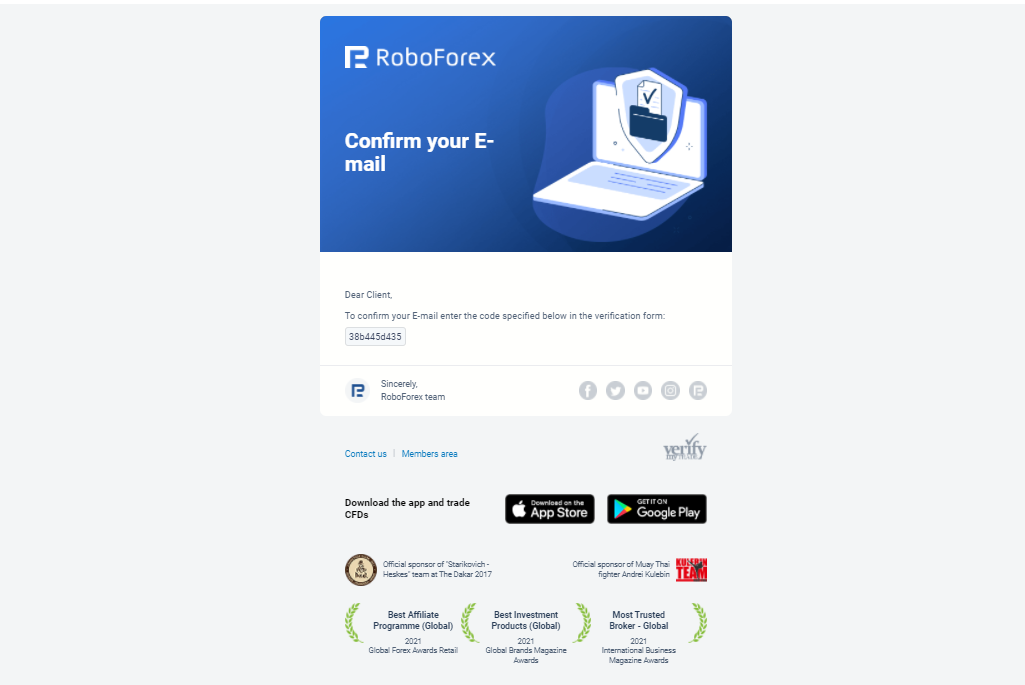
4
You will receive an email with the code. Copy the code and paste it in the “Enter confirmation code” field. Verification was successful, if your Status changed for “Confirmed”
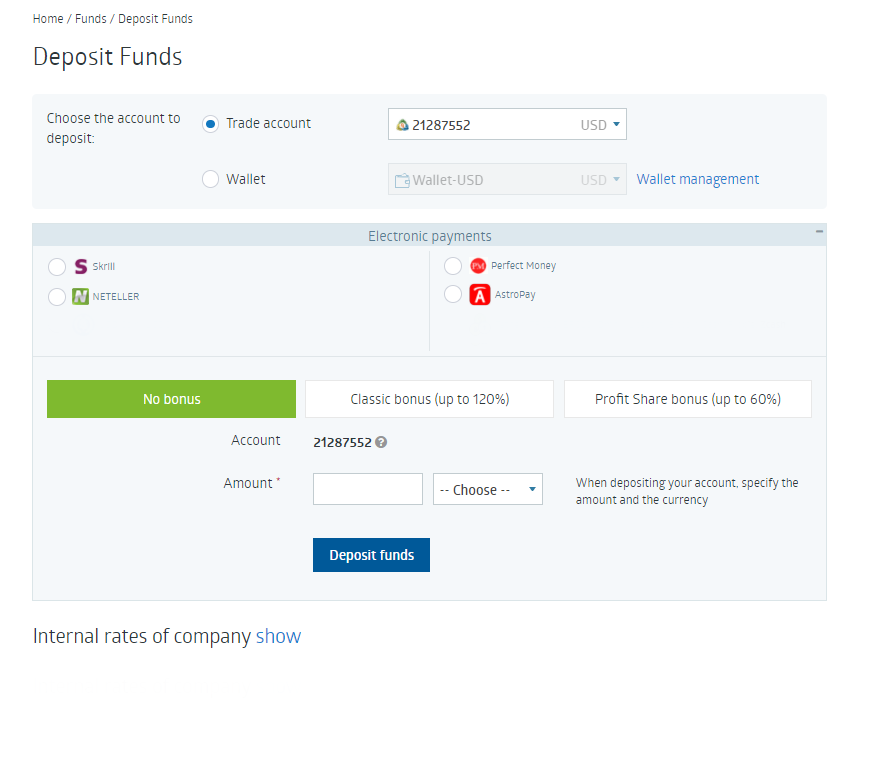
5
After confirmation you need to replenish the balance with at least $300. Without the balance replenishment the bot will not launch.
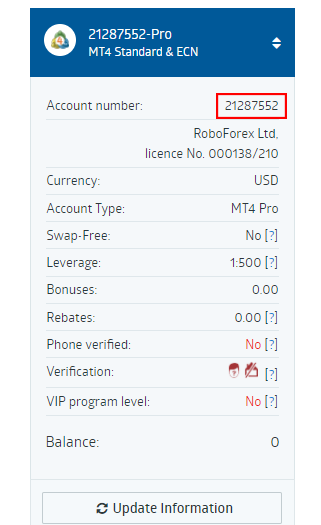
6
Registration completed successfully. We will use the account number for the registration in the Happy Hamster app at the stage of adding an account.
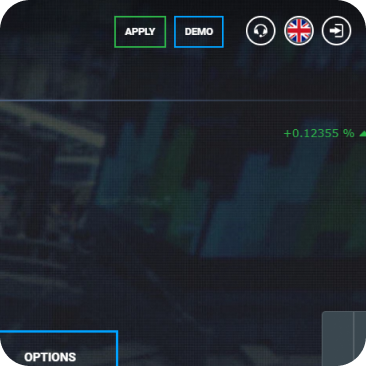
1
Enter the Just2Trade website and click the “APPLY” button.
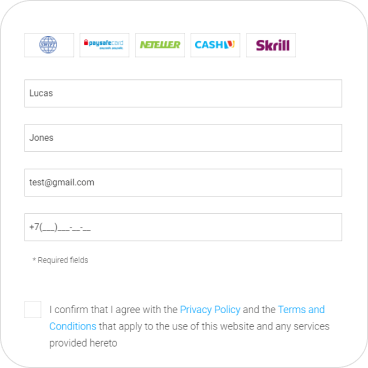
2
Then, go to the registration page. Fill in all the fields and click “Next step”. At this point a manager may call you and ask whether you are going to fill in the form and what you are going to trade.
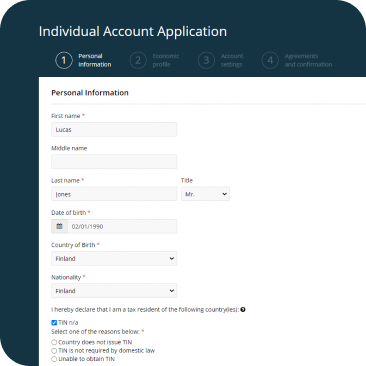
3
Fill in the form with your data as per sample. Field “TIN” is required.
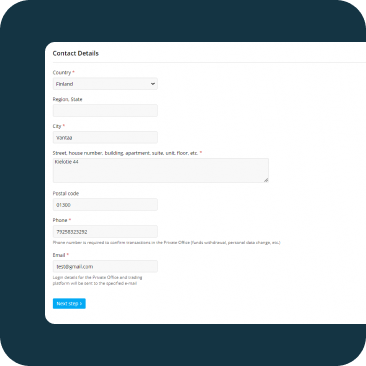
4
In the “Contact info” section fill in the address which confirms your place of residence, then you will need to upload one of the documents. Click “Next step” at the bottom of the form.
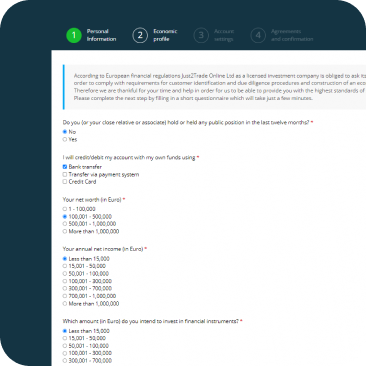
5
Fill in the “Economic profile” section, according to your data, income and objectives.
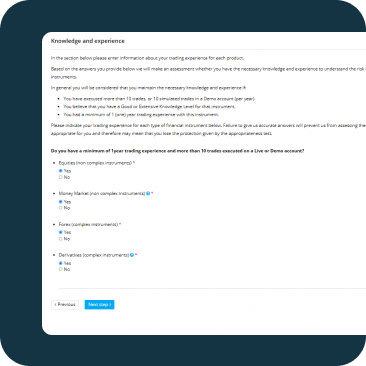
6
Click “Next step”.
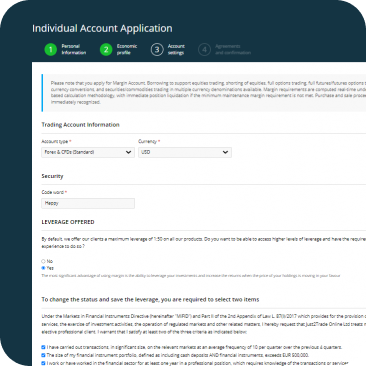
7
In “Trading account data” section select Forex and CFD in USD currency. Study “Customer’s statements and guarantees” and tick the box to confirm.
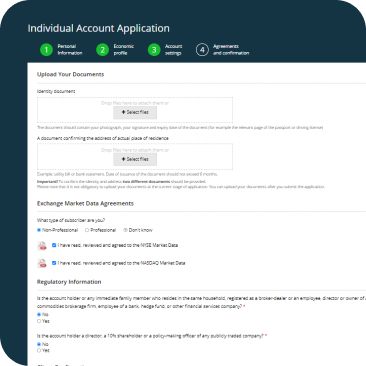
8
If you are unable to upload the documents at this stage, you can do it later after filling in the whole form. NOTICE! Manager will not approve the form without the documents!
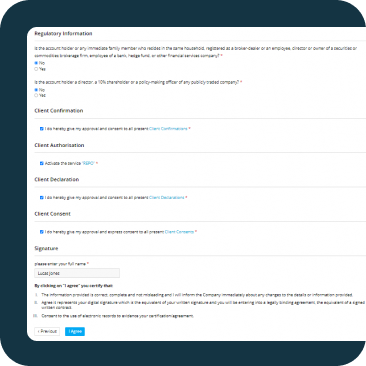
9
Tick the boxes where necessary after you study laws and regulations. Click “I agree” to send the form for the processing. You will also receive an email.
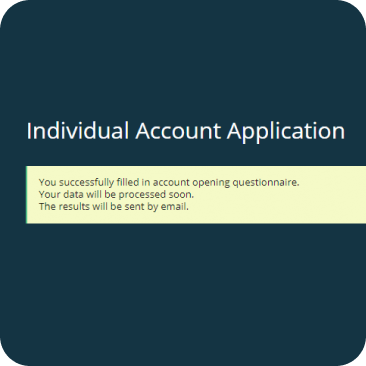
10
You will also receive an email:
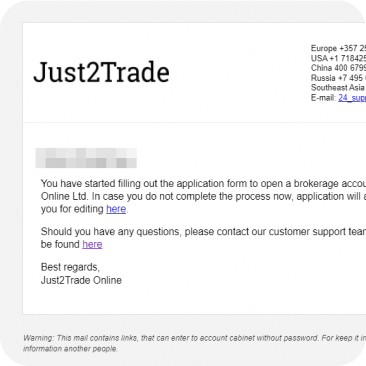
11
If you have not uploaded the documents, then after some time you will receive a letter to your email. In case these documents are not enough, you will receive another letter asking you to add another document from the list to confirm your identity.
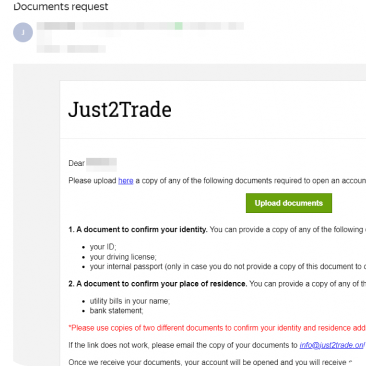
12
After the documents and the form are processed, you will receive a confirmation email. Registration completed successfully, a trading account has been created. The email will include the login and password for entering the Personal section.
You will also receive the access email (login and password) for the account.
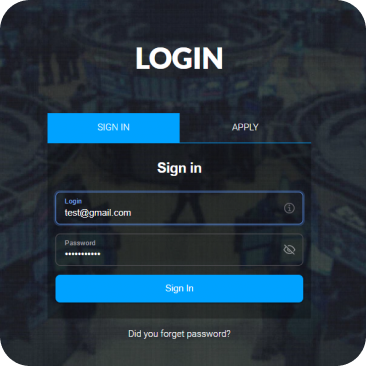
13
Enter the Personal section, using login and password from the letter. You will be redirected to the "Personal data" section to change your password. If the page does not appear after logging in, go to your Personal Account by clicking on your full name in the upper right corner (next to the bell) and save the changes (without this the system will not let you go further).
You can change personal data later at any time if necessary (change of surname, place of residence, etc.).
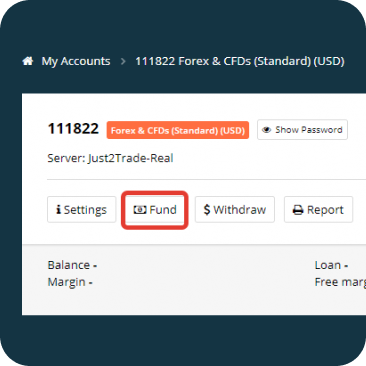
14
Next, click “My accounts” and then click “Replenish”. Replenish the account in a way convenient for you with 300 USD. Without the balance replenishment the bot will not launch.Registration completed successfully. We will use the account number for the registration in the Happy Hamster app at the stage of adding an account.
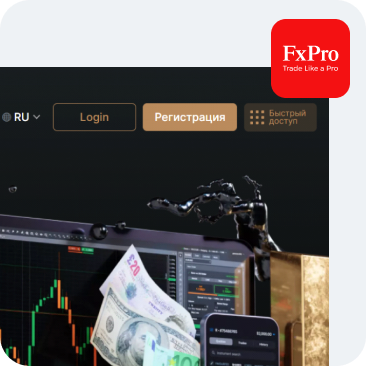
1
To get started, you need to register at the FxPro website.
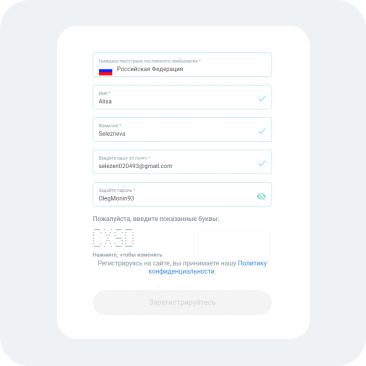
2
Enter the requested data.

3
Next go to the page with the additional data
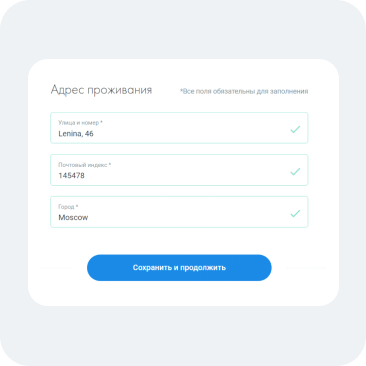
4
Fill in the residential address in Latin characters.
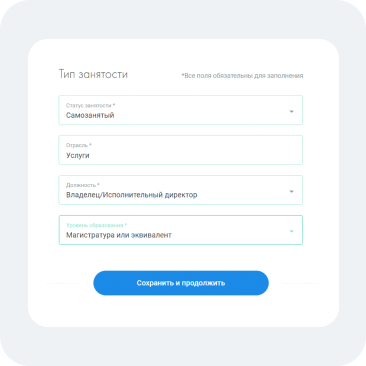
5
Fill in the occupation and financial sufficiency sections
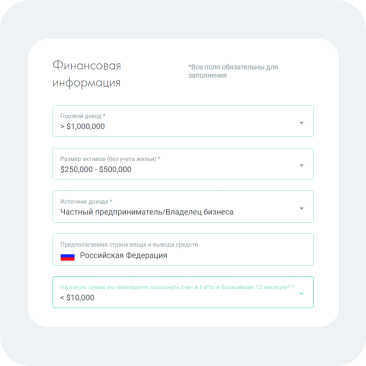
6
Fill in the occupation and financial sufficiency sections
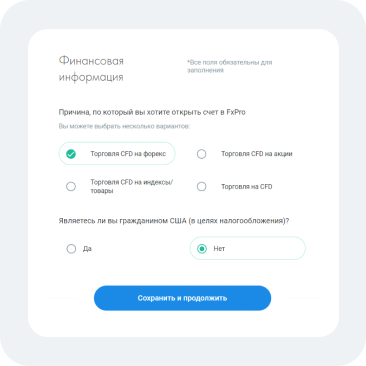
7
At the Financial info step select Forex CDF trading and specify that you are not a US citizen.
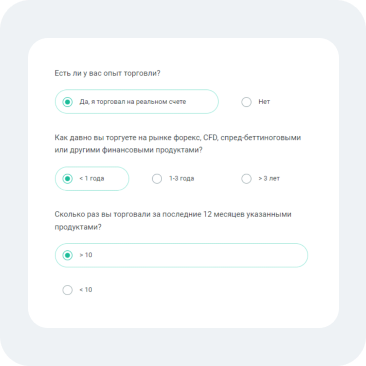
8
At the Trading experience step fill in your experience, if you have any. If you have never traded before, follow the steps from the pic.
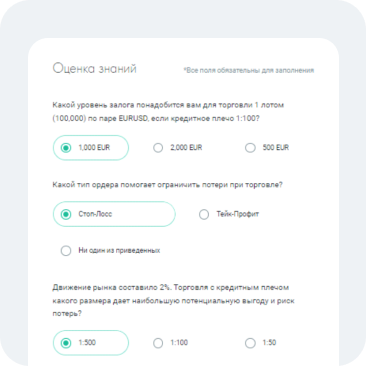
9
Next you need to take the trading knowledge test – fill in the fields.
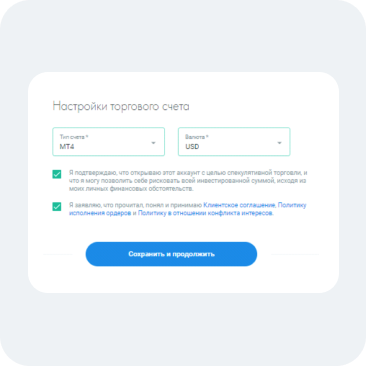
10
If the test is passed, you will proceed to the trading account selection page. Select MT4 in USD.
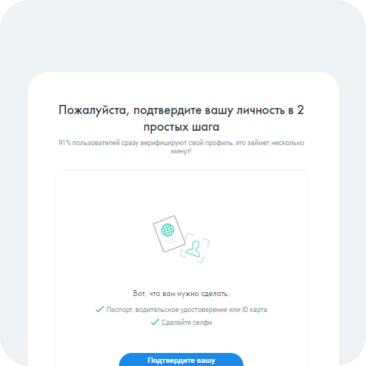
11
After that you will need to confirm your identity in two ways: one of the documents and a selfie (identification with the photo of the document).
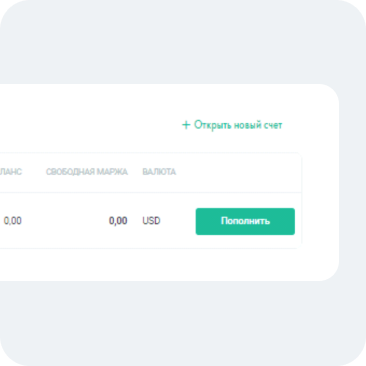
12
Go to the Account section and replenish the balance. Minimal replenishment amount must be equal to the deposit required to launch the selected bot in the app.
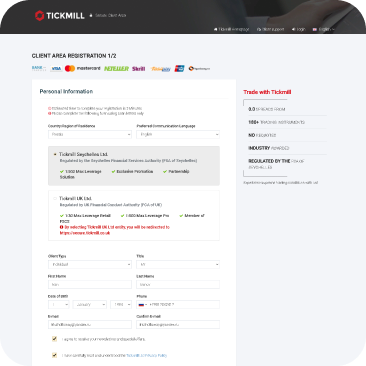
1
To get started, go to the Tickmill website, Trader's Room registration page. Fill in personal information in Latin, click the button - Submit.
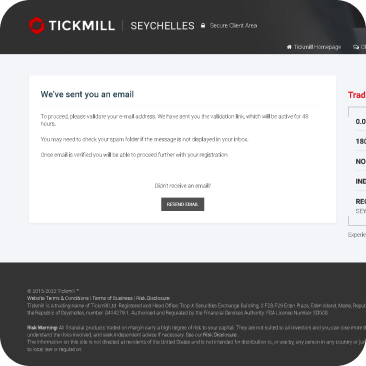
2
A message will appear stating that a letter has been sent to the specified email address to confirm the address. Please go to your email and verify the address.
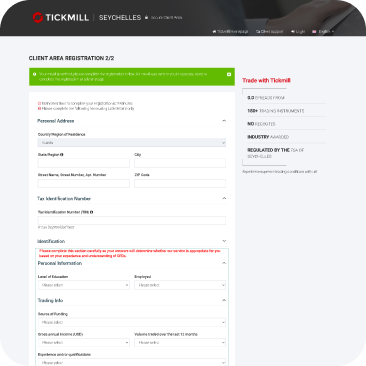
3
Continue registration, fill in personal information, citizenship and financial experience. Specify a password to log into your account. Press the button - "Open an account".
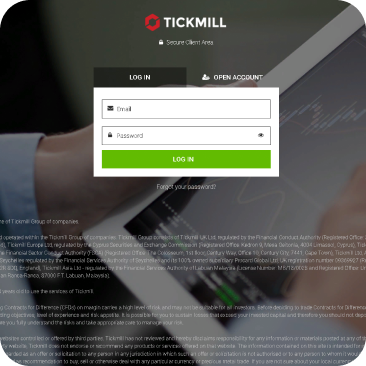
4
A window for logging into your account will open, fill in your email and password. Click “Sign in”.
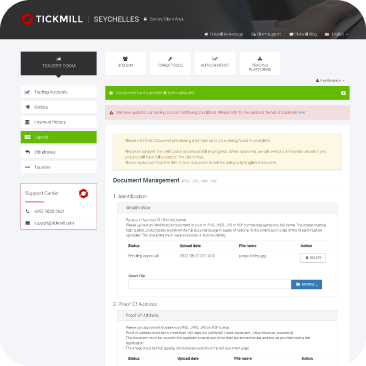
5
In the trader's office, to complete the identification, upload the required documents confirming the identity and address of residence. Upload two different documents as the support team will request a second document. Please note that it may take up to 24 business hours for documents to be processed.
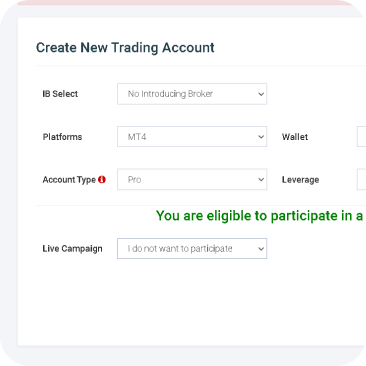
6
In the trader's office, click “Trading accounts". Opening a trading account. We set the parameters as in the screenshot. Click the "Open" button.
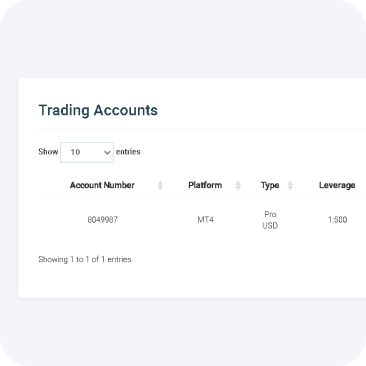
7
The trading account is open, a letter with the number, password and the server of the trading account will be sent to your email, these data will be required to connect the TickMill broker in the Happy Hamster application. The account balance must be replenished by at least $ 300. The robot will not start without replenishing the balance.
2
Download an app and set up a bot
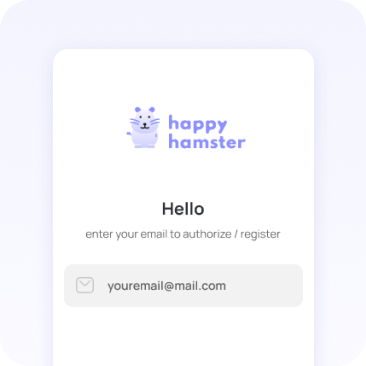
1
Download the Happy Hamster app from the App Store or Google Play Market.
Enter your email address to register.
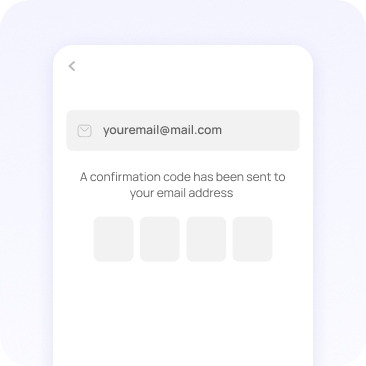
2
A confirmation code will be sent to your email address – you need to enter the code in the app.
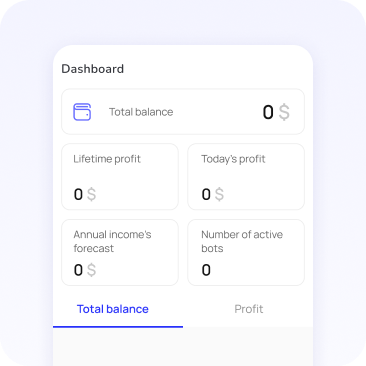
3
After entering the code, you will be redirected to the “Dashboard” section.
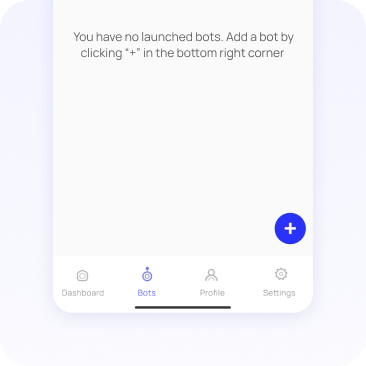
4
Go to the “Bots” section and click the “+” button.
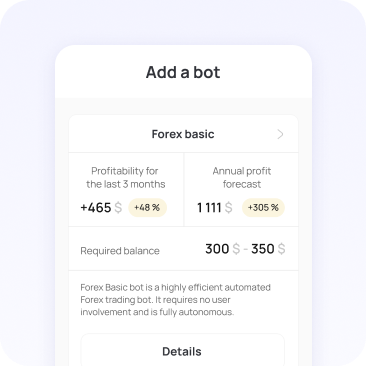
5
Select a bot, click "Details".

6
Click the “Add” button in the selected bot.
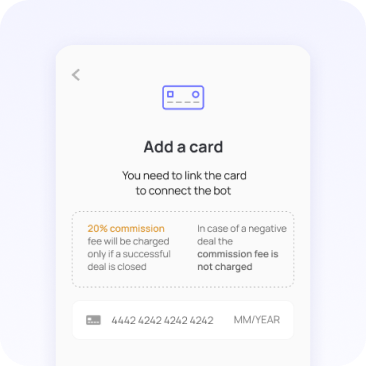
7
Enter your bank details.
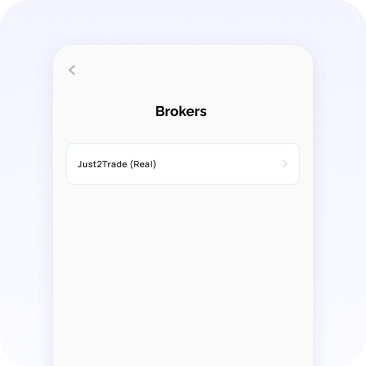
8
Select a broker (Just2Trade or Roboforex)
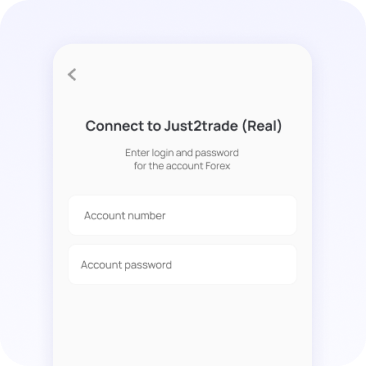
9
Enter "Account number" and "Password" from the broker's personal section (see previous sections).
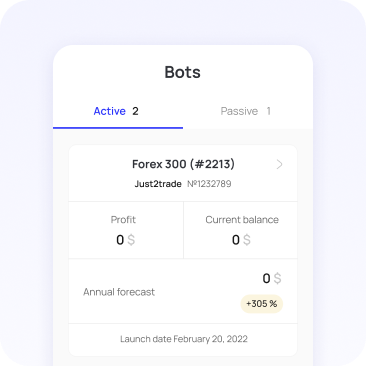
10
Click “Connect”. The bot will appear in the "active" section. This step completes the registration. Your bot is active.
1
Install the app and connect it to the brokerage account
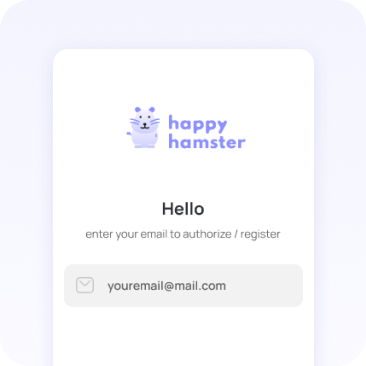
1
Download the Happy Hamster app from the App Store or Google Play Market.
Enter your email address to register.
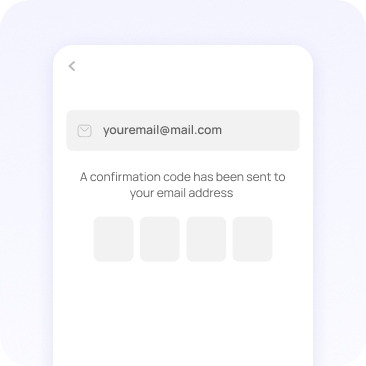
2
A confirmation code will be sent to your email address – you need to enter the code in the app.
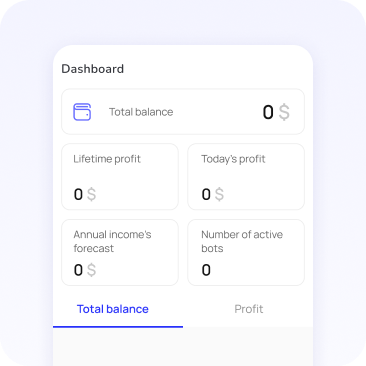
3
After entering the code, you will be redirected to the “Dashboard” section.
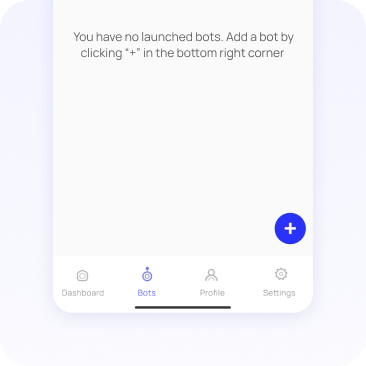
4
Go to the “Bots” section and click the “+” button.
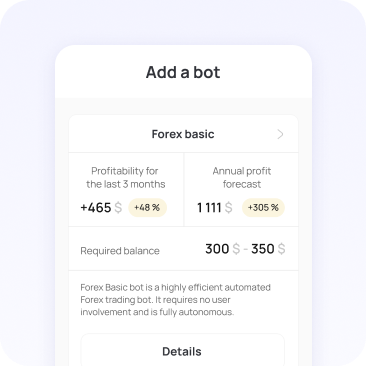
5
Select a bot, click "Details".

6
Click the “Add” button in the selected bot.
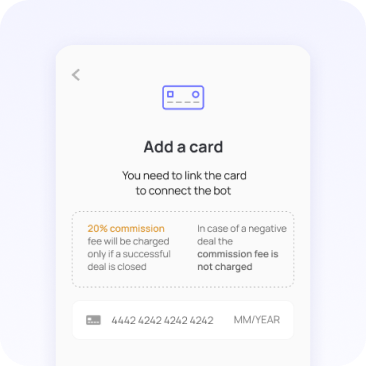
7
Enter your bank details.
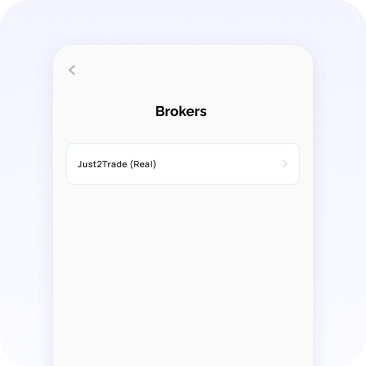
8
Select a broker (Just2Trade or Roboforex)
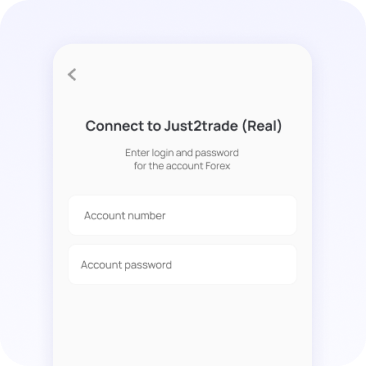
9
Enter "Account number" and "Password" from the broker's personal section (see previous sections).
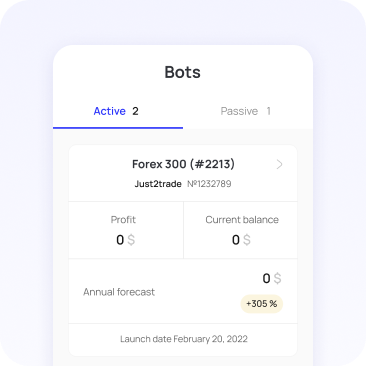
10
Click “Connect”. The bot will appear in the "active" section. This step completes the registration. Your bot is active.







